Question: Is it possible to display subtasks from projects, when only the top level items are flagged? I want to avoid having to flag each individual step under the project, in order to get it to show up in the view.
Challenge: Enabling the normal flag filter may seem like a solution. But here's the catch:
- Cluttered View: It shows all flagged tasks, not just those within your projects.
- Subtasks not displayed: It doesn't display unflagged subtasks in flagged projects, requiring you to flag each one manually – a time-consuming hassle.
Solution: Hierarchy Filters to the rescue!
MyLifeOrganized personal task manager offers robust hierarchy filtering options that allow you to display tasks based on the parent or child task's status. There are several ways to achieve what we need.
Option 1. Using Child Items filter
1. In the filter by Flag, tick the required flag.
2. Open the view "All Tasks"
3. In the General section click "Config":

4. Click ‘Include child items’’
This will display all subtasks from projects where the top-level task is flagged. However, this view shows individual flagged tasks as well.
To avoid cluttering the view, use option 2.
Option 2. Using Parent Items filter
1. Discard any changes to the view to start from scratch.
2. In the Filter pane, open “General” and click "Config".
3. Click 'Set parent filter'
4. Add your filter by flag.
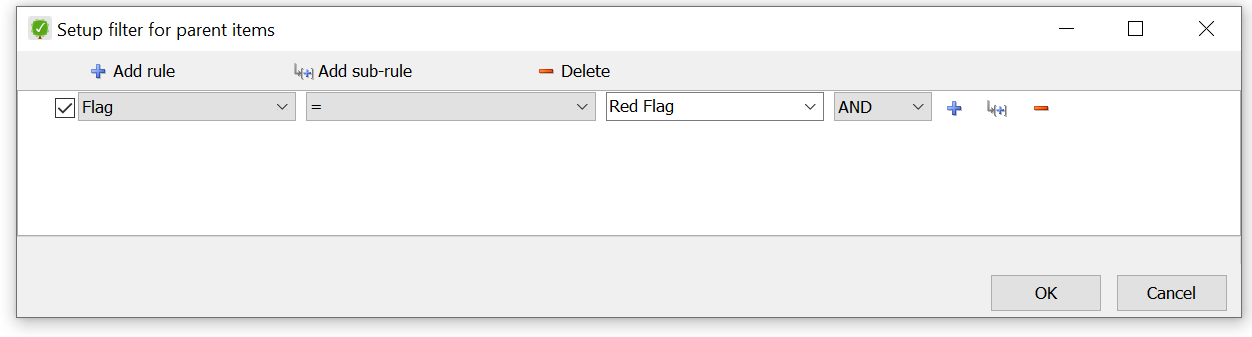
5. Click Ok.
This should display exactly what you need:

Result: The view displays all levels of subtasks within projects where the top-level tasks are flagged, providing a clear and concise view.







0 Comments: