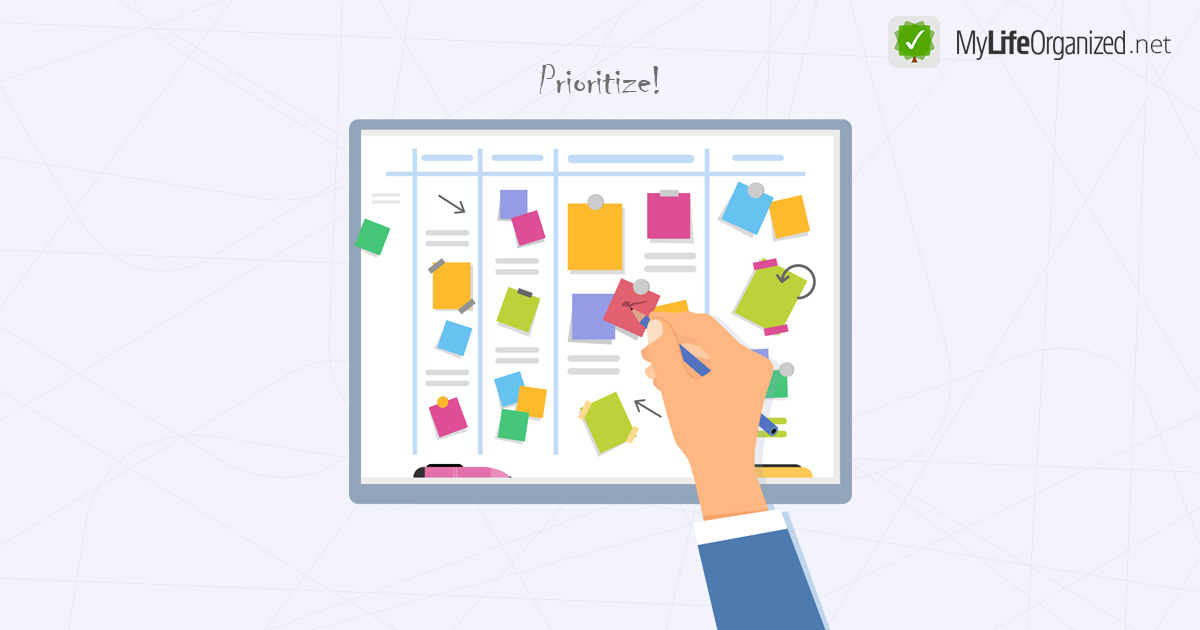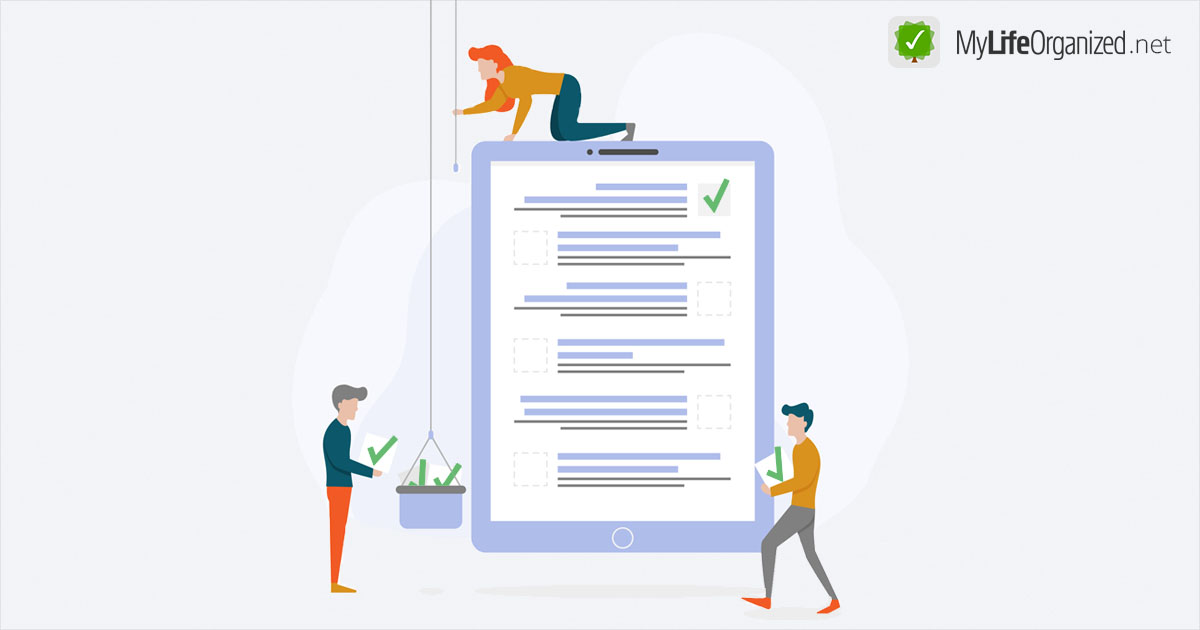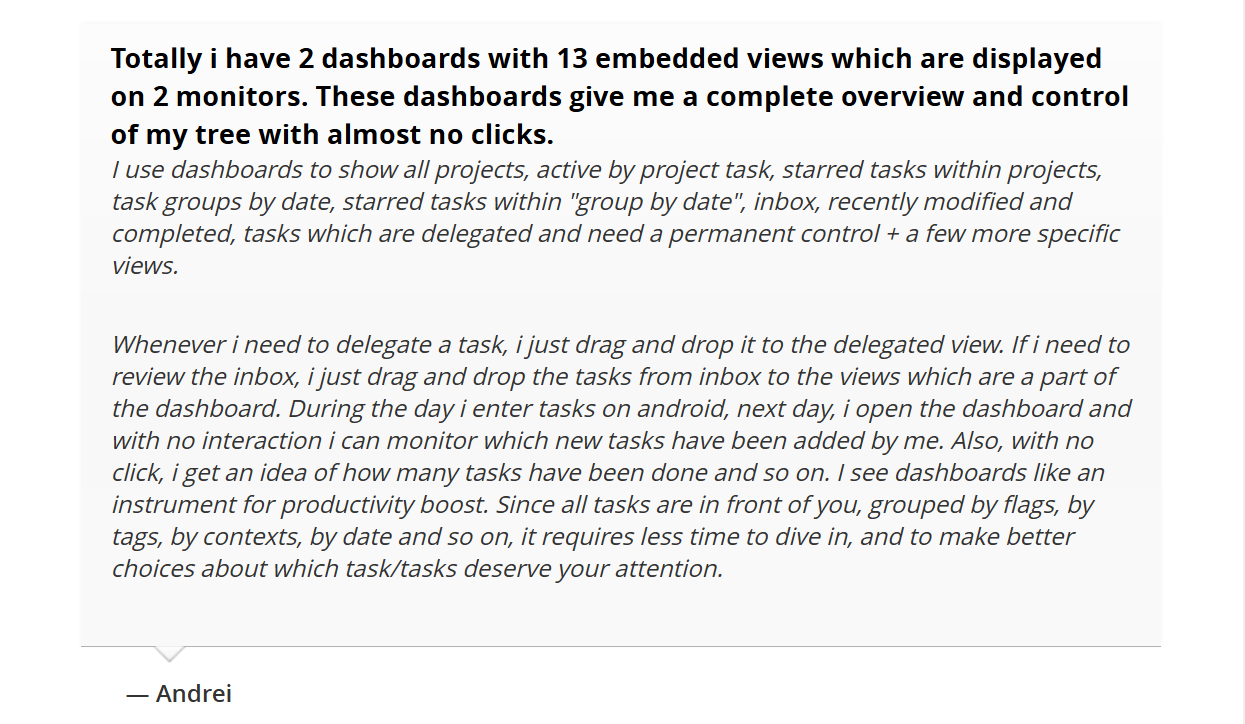Have you ever noticed an asterisk (*) before the name of a view in the desktop version of MylifeOrganized? This small symbol serves as a helpful indicator that your current view has been modified but not yet saved.
When the asterisk appears
For example, you might open the built-in "Starred" view, and customize it to fit your needs: hide completed tasks, apply sorting or set other filters. These adjustments change the view from its original state, and the asterisk signals that you're now looking at a modified version of the base view.
Retained in the workspace, but not saved in the view
It’s worth noting that unsaved changes are retained within the workspace (tab) where you're working. "Retained" in this case means that even if you close MyLifeOrganized or your computer, the changes will still be there when you reopen the app. This feature is especially useful for experimenting with different view configurations without committing to permanent changes.
However, the changes are still not saved for the view, and if you close the current workspace, the customization will be lost. In other words, if you're satisfied with the changes you've made, you can save it as a new view under a unique name. And if you want multiple versions you should save them all, with slightly different but meaningful names.
Note. If you are in a workspace that contains retained unsaved changes and you hit the [+] tab to create a new workspace, the new workspace will inherit the retained unsaved changes from the workspace you came from.
Saving your view
To save your custom view, click "Save View As..." at the bottom of the "Filter" panel. You can then give the view a unique name for easy identification. After saving, the asterisk will disappear.
Once the view is saved, it will be added to the list of views and you will be able to open it in your tabs.
Note. MLO has several built-in views that cannot be saved under the same name after modification. You must enter another unique name for the new view.
Discarding Changes
On the other hand, there may be times when you don’t want to keep the changes.
A common scenario: you notice that your view isn’t displaying tasks as expected. This could be because you accidentally applied filters or made other modifications and forgot about them. The asterisk in this case is a useful indicator, showing that the view you're seeing has been altered.
If you've made changes that you don't want to keep, you can easily discard them. Simply click the "Discard Changes" link at the bottom of the "Filter" panel. This will revert the view to its last saved state.
Tip. Here you can learn more about the difference between view and tab in MLO.