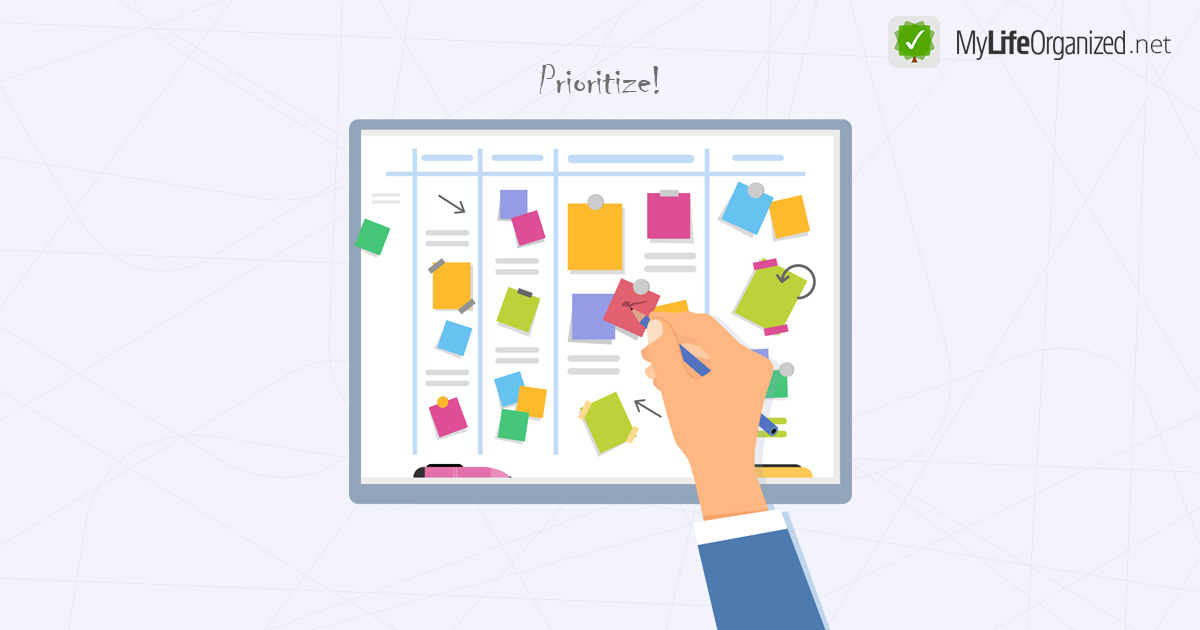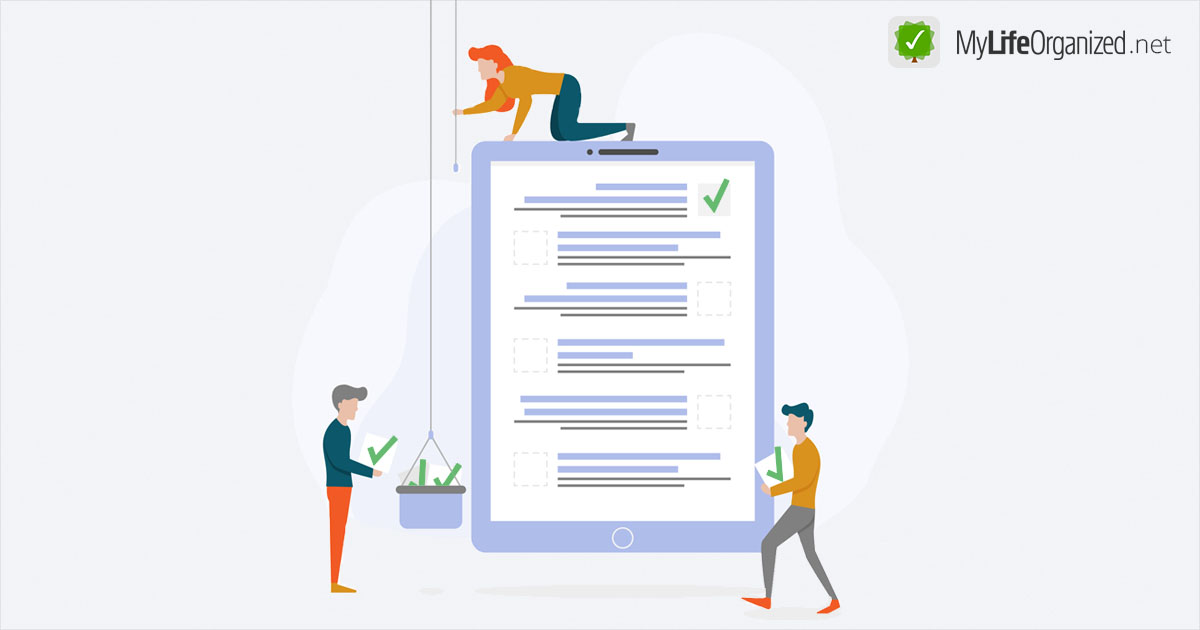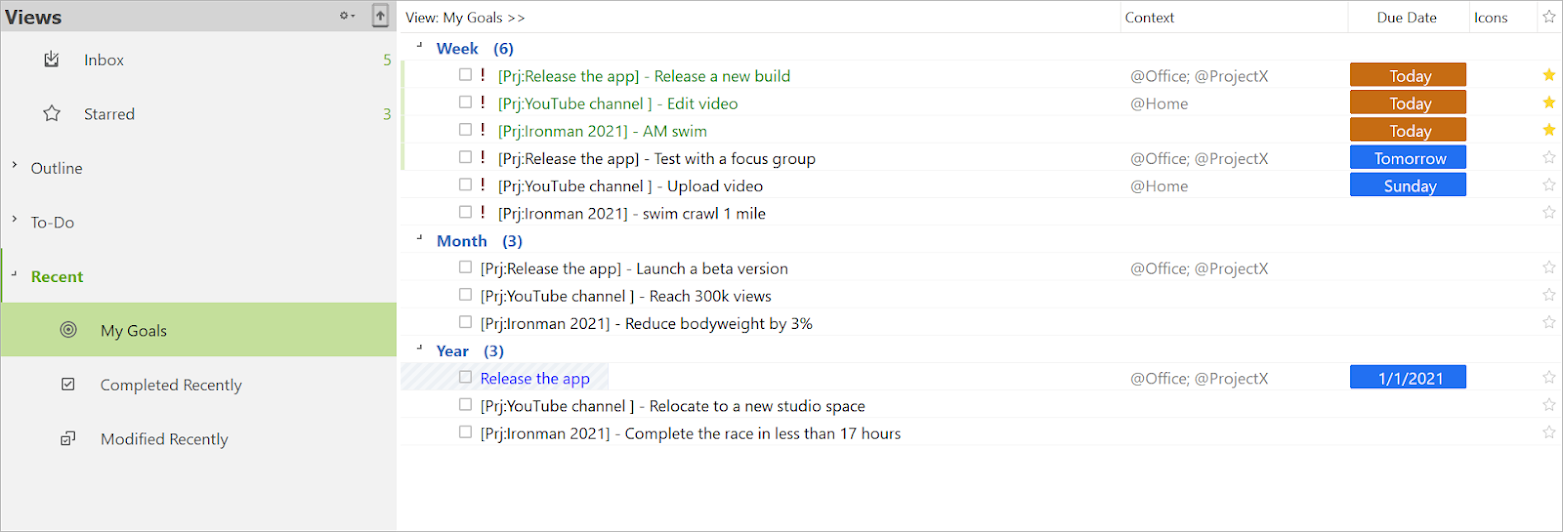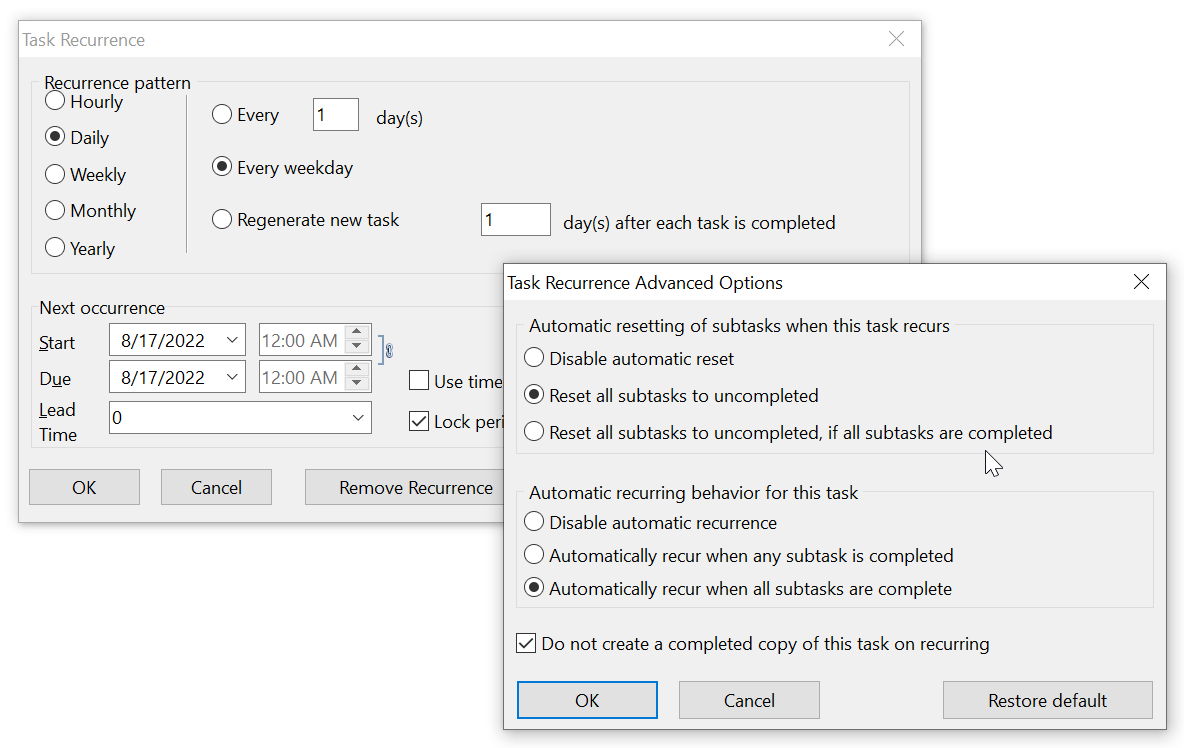Edit Contexts directly with a long press
Editing context details while assigning it to a task got easier. Previously, updating a context required navigating to the "Contexts & Locations" screen after assigning it, which meant several extra steps. Now, simply long-press on the context in the list, and the edit screen will open. This lets you rename, adjust location details, or make other changes right on the spot.
Multiselect Toolbar now includes Contexts action
As you can see, it makes your path much shorter: 3-dot button > Multiselect > Select tasks > Contexts icon.
Enhanced Multi Edit Contexts
Editing contexts for multiple tasks simultaneously now offers more flexibility, including the ability to clear all contexts from selected tasks.
In the Multi Edit Contexts screen, you’ll notice the options All / None allow you to easily clear or set all contexts.
Also, you'll see that a checkbox now has three states:
- Empty checkbox: None of the selected tasks have a context.
- Green checkmark: All selected tasks share the context.
- Grey dash: The selected tasks have different contexts.
Additional Benefit: When selecting multiple tasks with different contexts, you can check a new context, and it will be applied to all selected tasks in addition to their existing contexts—without replacing them.
Widget Improvement: Remembering the Last Parent Task
When adding a task via the MLO widget, it now remembers the last parent task you used. This way, if you frequently add new tasks to a specific folder (rather than Inbox), you no longer have to reselect it each time.
Note: You can also create multiple widgets: in one widget add tasks to one folder, in another widget add tasks to another folder. Each widget will remember the corresponding specific folder you used.
Voice Parsing Enhancement: Added importance, urgency, and effort
You can now include importance, urgency, and effort levels in tasks via voice commands. For example, you can say:
“Follow up with Tom on the new price list, importance 5, urgency 4, effort 1.”
MLO will automatically parse the input into task properties:
Note: You can use the voice input parsing functionality in Google Assistant widget, MLO widget/shortcut, or Actions in notifications. Here you can learn more about all possible ways of adding tasks by text or voice.
Search Panel Toggle
And more
- Added font underline color. You can find this option if you open the task properties > Formatting.
- Bug Fix: Context groups are now sorted alphabetically, ignoring case.
- Bug Fix: Resolved issues with multiselect functionality on tablets.
We hope these updates make your workflow more efficient and enjoyable. Your feedback is invaluable in helping us enhance your favorite to-do app, so don’t hesitate to share your thoughts! You can reach out to us via email or leave a review on the Google Play Store. As a token of our appreciation, we’re offering a 1-mo free Cloud for your first review.