
The MLO team is proud that we are developing our app together with the users. We listen to your ideas and suggestions and try to imple...
The new MyLifeOrganized version for iOS: the long-awaited Calendar View and other features.
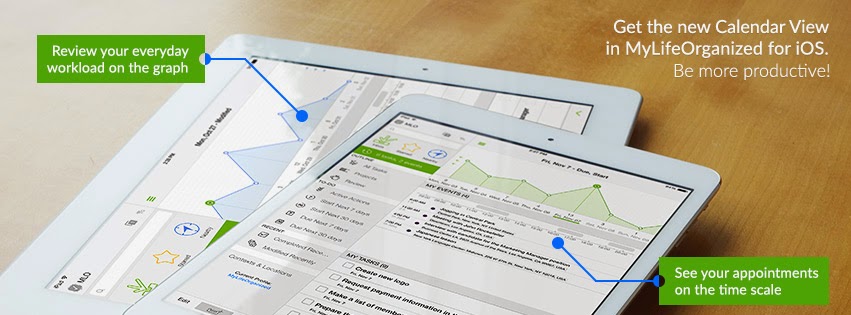
The MLO team is proud that we are developing our app together with the users. We listen to your ideas and suggestions and try to implement the most demanded ones. We believe that the best products are created in close cooperation with their users. And we confirmed this statement with the new version of MyLifeOrganized for iOS, which was recently released. Specially for this release we also prepared a surprise for MLO users, which we will discribe in the end of the article.
Our clients often suggested that we add a Calendar View feature to MyLifeOrganized. The decision was hard for us. Users suggested their own variants of the calendar view, trying to combine two completely different elements - tasks and events. We finally made a decision and development started. This view was announced like one of the new functions of MLO for iOS v2, and it’s time to present it.
Previously there were three main build-it views in MLO - Inbox, Starred, and Nearby. And for the latest version we developed a new Calendar View, which presents the information in a graph form. The graph shows your everyday workload with MLO tasks and calendar events, which allows you to plan your time more effectively.

In the Calendar View you will see those tasks, which have start date or completion date on the selected day. Events will upload from calendars registered on this device. For example, it could be your Google calendar. The user can select the calendar she wants to use for displaying in MyLifeOrganized. The duration of calendar events is illustrated on the special timeline under the graph, which also contains a mark of the current time.
The Calendar View allows you to see not only the workload for the next few weeks, but also the statistics of already-passed days. This means that we can plan and predict, and besides that - analyze our earlier productivity for completing tasks.
There are different settings and filters for the Calendar View. It is possible to enlarge the scale of the graph, disable the display of events, and select certain tasks for showing on the graph. If you add a new task in this view, it will receive the selected date. To learn more about these features, watch our video, which was made especially for you.
We prepared a few more new features in the new version besides Calendar View. Firstly, it is now possible to copy phrases from text editors and simply paste them to MLO like new tasks. You can also type several phrases with indentions, paste to MyLifeOrganized, and you will get a complete tree structure with all the tasks and subtasks.
Secondly, now you can send all the data from MLO, including custom views, right to your email, and in case of changing the device, you should simply unpack all the information.
As we said before, the new version is released for iOS devices and supports iOS 8 and iPhone 6/iPhone 6 Plus. It is already available for download. Later we are planning to expand Calendar View to other platforms.
Get free MLO Cloud Sync by using the new Calendar View

We have MLO for iPhone and iPad. What about Mac?

Subscribe to MLO Mac news
Sincerely yours,
In the article about customizing views on iOS devices we told that we have been working under the same functionality for Android devices....
MyLifeOrganized for Android devices: what’s new?
In the article about customizing views on iOS devices we told that we have been working under the same functionality for Android devices. Now it’s time to prove it and tell a little bit about the features that will be waiting for you in the new Android version, which we are actively developing right now.
At first we would like to say that you should expect more than just a new version - an app is developed mostly from scratch, considering all modern technologies and our previous experience, which was gained by developing MLO for PocketPC, BlackBerry, iPhone and iPad.
Our specialists designed an improved and modern UI and we suggest to look at it:
 |
| Main menu, MLO for Android v2 |
 |
| Outline, MLO for Android v2 |
 |
| Task details, MLO for Android v2 |
- We have improved automatic synchronization and added conflict resolution - that’s how we've gained the continuing relevance of data for all client devices on which MLO application is installed.
- We always remember that most of our users appreciate MyLifeOrganized for the flexibility of settings and this feature is one of the main directions in MLO development. For new Android version we have implemented the possibility to create custom views right on the device and import them from the desktop. We can say with confidence that a rare Android program can boast such settings flexibility.
- There is a special function to create dependencies between different tasks in MLO for iOS and Windows, and it will also be available for Android devices. If the task cannot be completed while the previous one is not done, it won’t be displayed in the list of Active Actions, which means that planning is becoming more effective!
- In the end we would like to announce one of the main news - we are developing both smartphone and tablet Android versions at once, as we previously promised.
Soon we will post the next portion of functions, which we are now adding to MyLifeOrganized for Android, and after that we plan to announce the release of the app. We know how long our clients were waiting for it, and that’s why we want to make MLO much more technologically evolved, compared to the previous versions. Thank you very much for your support!
You can subscribe to our newsletter, to be the first to know about MLO for Android V2 release. As we are in the process of development right now, we would be grateful, if you tell us in comments the most wanted new version features, which are on top of your list.
http://www.mylifeorganized.net/announcements/android2-announce-subscribe.shtml
Starting from version 2.7.0 you can customize your views on iPhone or iPad. This version has been released to the App Store and you can try ...
Customize your Views on iPhone or iPad.
This is really an historic event for MyLifeOrganized products! It is the first time when you can create your custom views on a mobile device. It means that MyLifeOrganized for Desktop is not needed for this functionality and you can create almost any views of your tasks on the go with your mobile device.
Look at the picture below.
 |
| Create custom views on iOS devices. |
On the screenshot you can see an example of a custom view "Recently Completed Goals" created on iPad.
This filter will show the following tasks:
a) The tasks are completed
AND
b) The tasks have contexts @Work or @Phone or @Internet
AND
c) The completion time is within the last 2 days
AND
d) The Weekly OR Monthly goal assigned to these tasks.
Please note that you still need to backup all your views, created on iPhone or iPad since these views are not synced during Cloud or WiFi synchronization. To backup your views just export them to a file:
1) Click Edit on MLO home menuShould you need to reinstall MLO application on the same or other device you would just Import your views from this backup file.
2) Click Multiselect
3) Select the views you would like to backup
4) Click Export
5) Send attached Export file to yourself.
Please tell us in the comments below if you like this new functionality. I am personally VERY EXCITED!
And yes we are working on the same functionality for Android.
Thanks,
Andrey.
MyLifeOrganized.net
We are excited to announce that MyLifeOrganized for iPad ver. 2.0 has been released and already available on the App Store for free downloa...
MyLifeOrganized for iPad ver. 2.0 Released
 |
| MyLifeOrganized for iPad v.2 |
MyLifeOrganized for iPhone ver. 2.0
MyLifeOrganized for iPhone ver. 2.0 Released
Custom MyLifeOrganized Views on your MLO-iPhone!
The extra screen size makes iPad version easier to use than iPhone! You can see your outlined task list together with the list of views and details of the selected task on the same screen. You can hide unneeded information easy by swiping a panel out of the screen at any time.
We are still working on additional features like editing views on device and the calendar view.
The iPhone and iPad editions of MyLifeOrganized each have a user experience specially designed for the screen resolution they are running on. We've put significant effort in fine tuning of each edition. This is why we have different versions with different prices for iPhone and iPad.
Free/Pro model and the upgrade procedure.
MLO-iPad v.2 is released as new app in free/pro model. You can install the new version for free. Once the app started the Pro mode is selected for your trial. Most of MLO-iPad v.2 features are FREE forever. However you may want to upgrade to continue using some advanced features after 45-day Pro trial expires. You can import your existing MLO data to the new app using MLO-Cloud or WiFi from MLO for Windows.Discount for MLO-iPad v.1 users.
We've agreed with Apple to allow all our registered users of MLO-iPad v.1 to purchase the MLO-iPad v.2 Pro with 50% discount. If you already purchased MLO-iPad v.1 you should install v.1 on your device together with new MLO-iPad v.2 (re-installing apps from the AppStore is free if you already purchased an app). When you open the upgrade dialog in MLO-iPad v.2 your MLO-iPad v.1 app is detected on your device and discount is offered. IMPORTANT: during the upgrade you may even choose your own price for Pro depending on how much you liked this new major update :)We are offering free cloud sync for your app review.
We are currently offering 1-month of MLO-Cloud subscription for free to anyone who writes a review in App Store for MLO-iPad v.2 even if your review is not positive :-) It is a limited time offer. Here are all the details.Remember: we are offering free cloud even if your review is not positive. Your opinion is important to us!
Right now the beta team is busy with testing the functionality for editing your custom views on device. If you want to join this testing, please fill this form.
Thanks,
Andrey.
MyLifeOrganized.net
A major vulnerability in the technology that powers encryption across much of the Internet was discovered this week. The OpenSSL project h...
Heartbleed bug - MLO-Cloud is no longer vulnerable.
Heartbleed affects the OpenSSL framework which is used by many websites to privately send data to and from an Internet server.
Like many other teams, we took immediate action to patch the vulnerability in our MLO-Cloud infrastructure. We deployed the updated OpenSSL libraries, changed internal private keys and passwords. We spent many hours to fix the issue, test the MLO-Cloud Sync and Task By Email services.
MLO-Cloud is no longer vulnerable.
We encourage you to change your password not only on MLO-Cloud, but everywhere, as many of the services you love were affected.
How to change your password in MLO-Cloud:
1) Login to your MLO-Cloud account:
https://sync.mylifeorganized.net/mlo/Login.aspx
2) Click: Edit Profile->Change Password
3) Change your password.
Thanks,
MLO Support Team.
P.S. Here you can check the services you use if they affected with ‘Heartbleed’:
https://www.ssllabs.com/ssltest/
We are excited to announce that MyLifeOrganized for iPhone ver. 2.5.0 will contain a functionality to import Custom Views from MyLifeOrganiz...
Custom MyLifeOrganized Views on your MLO-iPhone!
The new functionality will allow you to use your MLO-Desktop Custom Views on MLO-iPhone after the import. You will be able to see your task lists filtered, grouped and sorted the same way you see them on your Desktop now.
The importing of any views from your desktop to iPhone is very easy. Let's do it together step by step.
1. In MLO-Desktop right click the views tree, select "New view..." and enter a name for the new view. Let's create a view of completed tasks which are also starred.
 | |
| Create new view in MLO-Desktop |
2. Open Advanced filter for the new view and add conditions for Complete and Starred.
 |
| Advanced filter for the new view |
3. Add other parameters to your new view like sorting and grouping.
4. Click Save View... to save all the changes before exporting.
5. Right click new view and select Export view(s)... from the menu. Enter a name for the file.
 | |
| Export view to a file |
 | ||
| Open email with your view attachment on your iPhone |
 |
| Select MLO-iPhone app to open the attachment |
8. MLO-iPhone will parse the import file to find all views you have in it.
Note: the views will be imported to the current MLO-iPhone profile only. To import the same view for other profile - open this profile in MLO-iPhone first.
 | |
| MLO is about to import one view |
9. After you complete the import the new View will be added to the Imported Views group on your iPhone. Now you can use this view to see the same task list as you do on desktop.
 |
| Imported view: Completed Starred. |
10. You can click Edit and rearrange imported views to other groups as well as rename, hide and delete unused views.
 |
| Rearrange MLO views |
Currently we have the following limitations when importing views from destkop:
1) Only one level of grouping can be used on MLO-iPhone. If import a view with several level of grouping which desktop supports only the first level will be used on iPhone and the rest is ignored.
2) Manual ordering is only supported in predefined Starred and Active Starred views. MLO-iPhone cannot keep in sync the manual ordering for other custom views.
3) You cannot change the custom view settings on iPhone now. If you want to change your view - change it on destkop and import to iPhone with the same view name.
I know that our team did a great job implementing this sophisticated and revolutionary functionality for iPhone. I hope you will like it! We also plan to add it to the Android platform as well.
If your custom view does not work in iPhone after import the same way it does on Desktop - let us know on support email: support@mylifeorganized.net
Thanks,
Andrey.
http://mylifeorganized.net
We are glad to announce that the new version of MyLifeOrganized for iPhone has been submitted to Apple for review and should be available so...
Full iOS7 Theme Support and Multiselect in New MLO-iPhone release
The main features of this new release:
1. Full iOS7 theme support in all MLO dialogs and new view icons on the main screen.
MLO is now fully native iOS7 app. |
| New Icons for Views |
2. Multiselect and clipboard operations
Choose multiselect mode in the main menu and select several tasks. Once you select the tasks you can move, copy, cut or delete the selection. |
| Select several tasks |
Long tap a task and click "Clipboard" to copy/cut the task or to paste previously selected task(s) under current task or as child of this task.
 |
| Clipboard operations |
If you enjoy this new functionality please update your review for MLO on the AppStore.
MyLifeOrganized Team
Like us on Facebook: http://facebook.com/mylifeorganized

0 Comments: