The new big update of
MyLifeOrganized for iPhone will be released to the beta testers very soon. If you would like to take part in the beta testing of this new update with new cool features before the public release please fill
this form.
The following features will be added to the next update.
Profile Link
The current profile is displayed in the bottom of the home screen. You can switch your profiles quickly by clicking this link.
 |
| Link to change profile quickly |
Indent and outdent new tasks with Space and Backspace
This new feature will allow you to create your outline structure very quickly. As you know after you have entered the title for you new task and while the keyboard is still open you can click
Return button to create another sibling task. In the new version if you click
Return and then
Space button (before typing the title of new task) the task will be indented. As a result the task will be converted to the subtask. If you click
Backspace before typing the title the task will be move to the left position. Try this in the new version and I am sure you will like it!
Move for Tasks in the Task Preview Dialog
In the new version you can move a task to any outline position very quickly. Just click the new
Move Task button in the task preview dialog.
 |
| Move Tasks |
Then new window with the list of all your projects and goals will be opened. Click any listed task for move.
 |
| List of projects and goals in move dialog. |
|
You can also find any task to move to by typing its name in the filter input on this dialog:
 |
| Filter tasks in move dialog. |
Now click the new parent and then click
Move Task. After the task is moved you can click Down button in the
Task Preview dialog to select other task and move it. This is especially useful when process tasks in
Inbox.
The tasks which were last used in the move dialog are stored in the recent section for your quick access.
Lock Your MLO Profiles With a Passcode
In the new version you will be able to protect your MLO-iPhone profiles with passcodes.
 |
| Passcode for MLO profiles |
Each profile in MLO-iPhone may have its own passcode. You can select if it should be a simple passcode (4 digits) or complicated password. You can also select a delay before MLO locks your profile after usage.
Note: it is not possible to restore your passcode if you ever forget it. So please use with caution.
Conflict Resolution
We already mentioned that we've completely redesigned the automatic sync conflict resolution
algorithm so that you have fewer conflicts during sync. However the conflicts are still possible. For example you can edit notes for the same task on different devices before syncing them to the cloud. In older releases one of the versions of your notes will be lost after the sync. In the new version we have added the User Interface for the conflict resolution. You will be able to see the list of conflicts, identify the values which were rejected during automatic resolution and restore lost data if needed.
 |
| Sync conflict notification |
 |
| The history of all values for the conflicted field |
I plan to prepare a separate detailed post about the conflict resolution later.
Magic Navigation Button
Now I would like to tell you about something really special. Something I personally like very much. It is a single navigation button which will help you to navigate in your long outlines. The idea is simple but very powerful. Let me explain.
 |
| Navigation Arrow |
Notice the new arrow in the toolbar pointing to the left. Very often you would like to know what is the parent of the selected task. When you click this new arrow it will jump directly to the parent of the selected task:
 |
| Parent of the selected task |
The parent of the task
Projects that I want to-do was not visible on the screen initially. With a single click you found this parent even in the long outline. But this is not all we have. Click this button again and the selected task will be collapsed showing you its sublings:
 |
| Collapse of the task |
Why we called this button "magic"? Because it works depending on the current state of the outline and selection. If you select a task and then scroll the outline so that the selection is not visible, the magic arrow will be ready to help you and show where is your selected task in the outline now:
 |
| The selected task is located below the screen. |
On this picture you see that the arrow is now pointing to the location of the selected task. Now if you click the magic navigation button in this state it will find the selected task for you and bring it into the view:
 |
| Selected task found |
Now you can click again to collapse it, find its parent etc.
The Magic Navigation Button is new Pro feature of the application.
I am using this button several days already in the private beta and really-really like how it helps me to navigate in the long outlines! Hope you will like it also :-)
The new release will be available to the beta testers soon. If you would like to help us in the private beta testing and share your ideas before the public release please fill
this form to join the beta team.
Thanks,
Andrey.
MyLifeOrganized.net















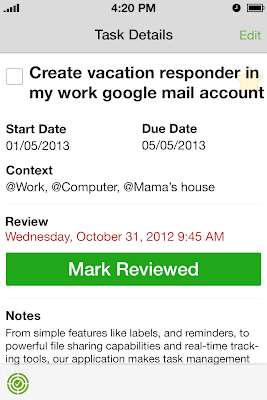



















15 Comments: