Read more about the update.
Links to MLO tasks
As you may know from the desktop version, tasks can be linked (see example). From now on, such local links to tasks are also supported in the Android version:
And you can now create links not only in the desktop version. Find the Share button on the Preview screen:
After that you need to paste the copied link into the notes of another task.
Links to other apps
Links to other apps now work too. We know that many of you use apps like Obsidian to store large notes. To make it easier for you to switch between the apps, we have added support of links like obsidian://open?:
Opening links from widget and reminder
If the task notes contain a link to another task from MLO or to another app, you can open it from the widget or reminder:
Switching between workspaces (tabs)
Workspaces allow you to quickly access the selected view, zoom, selected tasks, and additional settings.
To switch to another workspace, it is no longer necessary to open the sidebar menu. Just pinch in with two fingers and select the workspace:
If you want to rename a workspace, tap its current name.
Also, by tapping the ellipsis button on the Workspaces screen, you can choose whether to display them as cards (see above) or as a list. A list is more convenient if you have a lot of workspaces.
Try these options in the update! And if you haven't tried other features of the MLO 4 Pro pack yet, check out here.
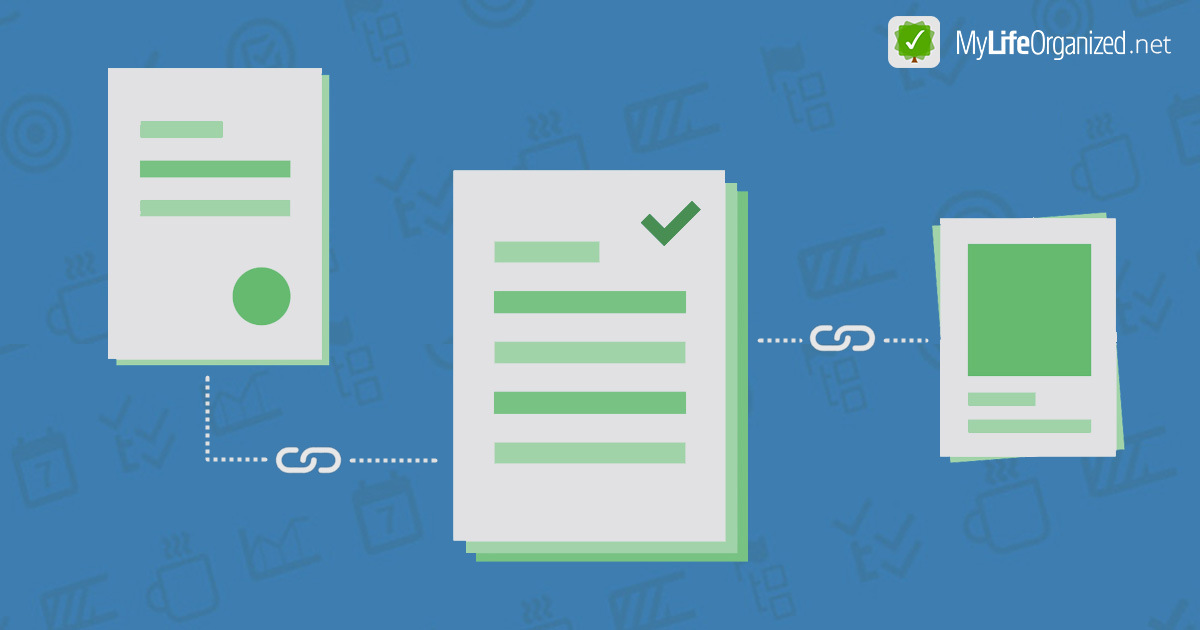




0 Comments: